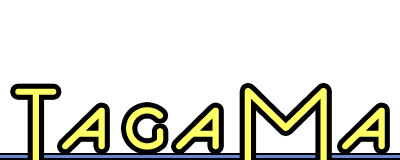File system tagging
Tags for every situation
The fact is that people usually want to tag their files, but unfortunately file system tagging is still one of the most difficult and onerous tagging activities. Although there are a number of different tools now to choose from, if you want to use tags in your file system you will likely need to roll your own solution to some extent.
There are two main categories of file system tagging software: software intended to help you tag your files, and software that you can use to roll your own solution. Keep in mind that the focus of this series of articles is on helping you find software; coming up with a workflow will still be up to you (although I’ll be publishing some workflow advice down the road).
The main two
There are two programs whose entire point is file system tagging: TagBot and Punakea.
TagBot ($20) provides you with a floating palette of tags for drag and drop tagging and a Finder contextual menu. Although you can double click a tag in the palette to open a Smart Folder for that tag, TagBot is primarily useful for tagging (rather than browsing or searching). Tags are stored in Spotlight comments using the popular &tag format (tag name with a “&” prefix). Unfortunately, this means that you can only use single word tags (so get ready to replace those spaces!).
TagBot is not an all-in-one tool, but may be the perfect companion to your other tagging tools; it fits particularly well into Quicksilver tagging systems (more on this later). If you’re using TagBot alone, FileSpot would be an excellent complement, because it uses the same format for tags and picks up searching and browsing where TagBot leaves off (besides having loads of other cool features).
Punakea (free) also uses Spotlight comments, but approaches them very differently: Punakea tags are surrounded by a truly horrific bunch of gobbledy-gook. Although this makes finding tagged files with Spotlight more onerous, it also allows Punakea to offer much more advanced tagging (including multiple word tags). Punakea provides a drag-and-drop sidebar for tagging that conveniently stays out of sight when not in use, and has an excellent cumulative tag cloud for browsing tagged files.
Despite some shortcomings, Punakea is well worth trying out because it is the only software that comes close to being an all-in-one solution for file system tagging. You also can’t beat the price, although the software is still technically in beta and may be buggy.
To be honest, I’m pretty torn between Punakea and TagBot and have not settled on one to use myself. If you prefer a simple tagging solution to supplement your folders and Spotlight use, then TagBot is likely the best solution. If you’d like to try using tagging as your only way of organizing documents (or want a great tag browsing interface), then Punakea is the answer.
Roll yer own
Outside of TagBot and Punakea, Quicksilver (free) is your best solution for file system tagging (it’s possible to use Applescript and LaunchBar for tagging, as well, but Quicksilver has Spotlight comment editing integrated). Some people also like to use Default Folder X ($34.95) to throw tags into the Spotlight comments when they are saving files (further streamlining the process). You may also find Hazel ($21.95) useful for managing files, or even assigning tags automatically, although it will require some creativity on your part to come up with useful rules.
If you’d like an in-depth walkthrough on using Quicksilver and Default Folder X to tag files, try the Apple Blog’s series on using metadata in OS X. Unfortunately, the series doesn’t have any internal navigation, but you can link to all five articles in the series from Tagamac’s tagging resources article.
Of course, you could also eschew all that fancy schmancy software stuff, and just tag files using the Finder’s Get Info window.
Rolling your own file system tagging can be very rewarding; after all, you have complete control over every step of the workflow, so you can craft it to suit yourself. However, it also requires the most energy, thought, and training. If you’d like to roll your own system with the least amount of effort, then you’re likely best off with a combination of Quicksilver, TagBot, and possibly FileSpot. Definitely check out the Apple Blog’s series mentioned above; it’s required reading for Quicksilver-based file system tagging.
But wait, there’s more!
Okay, I kind of lied when I said there were only two applications dedicated to file system tagging. The thing is, there are only two obviously good options. There is a third sort-of-good option, and a slew of stuff that’s unequivocally bad.
The third option is a Java application called Nucle Browser (free) and its companion, the McNucle server. This is actually a very promising project, not least because of its cross-platform nature and ability to remotely access your tagged file system. Of course, I can count the number of decent Java apps that I’ve used on one hand (and wouldn’t be impaired in said counting even if I lost a few fingers), but there you go.
Although my initial experiences with Nucle Browser were very negative, the most recent beta is much more useable. Of course, the double application server/client setup is annoying, as is the occasional unresponsiveness, long launch time, and fact that they store your IP address on their server (which is how you connect the Nucle Browser to the McNucle server). If you can get over these shortcomings, though, it definitely has potential. I wouldn’t recommend Nucle Browser for most users, but if the feature-set sounds intriguing feel free to download it and give it a whirl.
Finally, if you’re really a glutton for punishment, you could try out DropLight, DeskLamp, Branding Iron, or any number of Applescripts. I wouldn’t recommend it, though. Most of this software is scraping the bottom of the barrel, and some of it has somehow managed to bury itself beneath the barrel entirely.
If you’re comfortable defining your own workflow using multiple pieces of software, then you will likely find file system tagging useful and rewarding. If, however, you aren’t interested in putting that much effort into your tagging system or only need to tag a subset of your documents, you may find a file library more to your taste. I’ll be covering file libraries next, so stay tuned, or, if you don’t want my advice, check out file libraries on the software page.
Know of a better way to tag your file system? Let me know! I love to hear from readers, and I’m always looking for new software and workflows to try out.