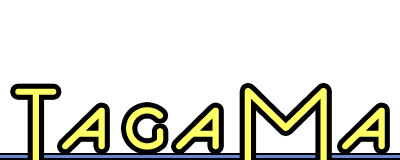Tagging for productivity
Tags for every situation
- Tagging for productivity
- File library vs. file system
- File system tagging
- Tagging files with file libraries
I suppose I’ve put off talking about the actual tools you’ll use for tagging long enough. It’s time to do a run-down of the available tagging software with some advice from your’s truly on whether it’s worth using or not.
This series will focus on the different areas where you might be tagging: productivity (read: miscellaneous), file libraries and the file system, photos, bookmarks, and general writing. These articles will not contain specific workflow examples, however; I’m just pointing out the tools you can use. I’ll get to how best to actually use them later.
I’m starting with my miscellaneous category because it contains what is essentially the One True Tagging Tool on the Mac: MailTags.
MailTags is not a perfect example of tagging or browsing (some of its failings are that it has auto-completion on single emails only, a clumsy contextual menu for multiple emails, and only allows searches or saved searches to locate items). However, it is still quite possibly the most useful tagging implementation on the Mac. Other programs make a point of stating that they are compatible with MailTags. That’s how cool it is.
The reason MailTags is so useful is because it does more than just tagging. The tagging, if you use it carefully and thoughtfully, will make locating and filing emails a lot easier and simpler than the old folder system (hint: define some rules to apply tags, and do it early). MailTags also offers iCal integration, project management, and more, which is what makes it really stand out as a must-have app. This is perhaps a useful object lesson: you can do a lot of cool stuff with tags, but the best tagging software will implement tagging into a larger picture.
Next up is iGTD, the “getting things done” app from Bartek Bargiel. Although I’ve written an in-depth review of iGTD, the short version is that iGTD is a very powerful application that is overly complicated to use. Tagging in particular seems like a feature that is of limited usefulness, although the integration with MailTags is definitely a big plus.
If you do much coding, you might want to try out Code Collector Pro, an app that stores snippets of code and sports a number of fun features beyond tags, such as support for TextMate syntax coloring bundles. Tags and smart views are the main organization within the program, and work nicely. Although text expanding programs or TextMate snippets might serve you just as well, Code Collector Pro is definitely worth a look-see if you need a quick and easy way to track reusable snippets of code.
Finances in need of some tags to make sorting them out easier? Check out Cha-Ching. Although the program is nowhere near as powerful as many financial managers, it is a lot simpler and it has a nice tagging implementation with useful and simple smart folders. I’ve been using it for a month or two and been overall pretty happy with it. Then again, my needs are simple and I’m biased towards tags.
Should you enjoy using 37signal’s Backpack service you should definitely check out PackRat, a desktop client to the web-based Backpack. I am not a big Backpack fan, but it can definitely be a useful service, and PackRat brings it offline; always a nice addition to a sweet web 2.0 application.
Of course, this is hardly an exhaustive list of tagging programs that can help your productivity out, but most of the others can be more easily categorized. Next up I’ll be covering those favorites of tagging junkies: file libraries and file system tagging.