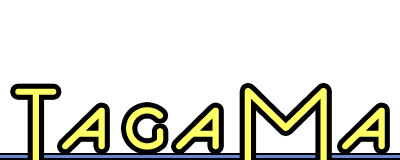iGTD: powerful, but not for everyone
 Under Tagamac’s rating system, iGTD is distinguished and recommended with reservations. I have assigned it an arbitrary numerical rating of 7 out of 10.
Under Tagamac’s rating system, iGTD is distinguished and recommended with reservations. I have assigned it an arbitrary numerical rating of 7 out of 10.
Short and sweet: iGTD is a task manager in the popular “getting things done” style that is extremely powerful and easy to integrate with your workflow, but whose appeal is stunted by an unfriendly and overly complex interface. Users who need a highly versatile task manager and are willing to face iGTD’s learning curve will learn to love it; others will want to look elsewhere.
Into the belly of the beast
When I first booted up iGTD my only experience with this kind of task manager was with the Kinkless GTD Applescripts for OmniOutliner. I’ve never read David Allen’s book, and am by no means a GTD fanatic. I think organizing tasks via contexts and projects is a pretty cool idea, but that’s about it. Actually, as a long-time user of Sticky Notes for my task management needs, projects like TaskPaper almost make more sense to me than full-powered GTD programs.
iGTD’s main screen was thus something of a shock to me when I opened it:
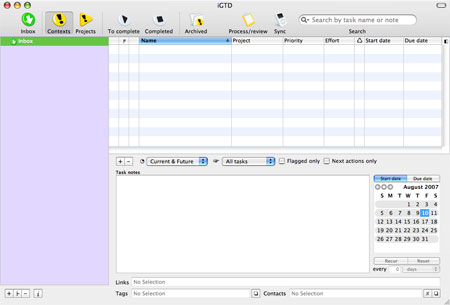
Everything’s pretty self-explanatory once you take a look at it, of course, but iGTD certainly doesn’t pull its punches when it comes to interface elements. iGTD’s overall strategy is to give you all of the information that you could ever possibly want, and let you figure out what to do with it.
My first action, needless to say, was to check the Help menu for a tutorial, which was fortunately available (one of iGTD’s saving graces is its extensive documentation).
Tossing information into iGTD (including emails, RSS feeds, websites, and simple tasks) is a breeze, and in most cases requires only a single key press. You can add tasks using Quicksilver, LaunchBar, two different styles of hotkey-driven quick entry windows, dragging and dropping on the application icon or main window, or even the command line. iGTD is designed to run constantly while you are using your computer, silently awaiting the call to action.
Tasks can have a truly phenomenal amount of information attached to them, from the standard projects and contexts of other GTD apps to notes, links, Address Book contacts, priority, start and end dates, and—you guessed it—tags. If you prefer using the keyboard to the mouse, iGTD offers a huge number of shortcuts and other keyboard options.
To top it all off, iGTD even offers MailTags 2.0 compatibility, allowing you to easily connect your inbox to your tasks.
Of course, adding tasks to iGTD is only the beginning.
Viewing, sorting, and archiving
iGTD offers three ways to view your tasks and an archive of completed tasks. You can see tasks organized by context, project, or a list of all uncompleted tasks. Within the contexts there is a special “Inbox” context which serves as a catch-all for the times when you need to throw something at GTD without filing it immediately. Unlike some other GTD task managers (such as Kinkless or Midnight Inbox), iGTD shows tasks in a strict list format: you can only view the tasks that are attached to the selected context or project. Although contexts and projects may both be nested, you cannot see at a glance, for instance, all tasks associated with a project and all of its children.
The downside to this system is that for some people (such as myself), it’s harder to get a quick idea of all the components of a task. The benefit is that you can sort and filter tasks in ways that are much more flexible than if they were organized in an outliner-style hierarchy (for instance, you can use any column heading to sort tasks and even pick a primary and secondary column for sorting).
As I kept using the program (and read more of the documentation), I discovered that iGTD is actually more flexible than it seemed the first time I opened it. You can display tasks from multiple projects or sub-projects; all you need to do is select all the projects you want to view in the project list using shift-click or command-click. (Of course, there is still no indication of which task belongs to which project.) The same applies to contexts.
An interesting addition that iGTD brings to the standard task management suite is the archive. After throwing something (say a website) into iGTD, you can choose to archive it. When you do, iGTD will prompt you to select or create a category for the item, and then you will be able to browse all archived items by category. This allows you to collect task-related information into iGTD, making it easy to find.
iGTD’s amazing flexibility, and the power that this flexibility offers, is its most appealing feature. As I discovered, it isn’t always immediately obvious how to do something, but there’s usually a simple solution available that will make life pretty simple once you know it.
With great power comes great complexity
Unfortunately, all of iGTD’s power comes at a cost: iGTD suffers from an interface that is cluttered and unfriendly, and which creates an unnecessarily steep learning curve. You can reduce the complexity to some extent (by, for instance, removing columns in the task view), but to really leverage iGTD’s abilities you will definitely have to put some extra effort into learning the software.
The sad fact is that iGTD is suffering from moderate feature bloat. It’s an application that tries to provide everything and the kitchen sink, and in the course of trying to be everyone’s dream app provides a number of features that will be highly extraneous and sometimes needlessly distracting to many users. Unfortunately, tags are one of these features. Tasks in iGTD have so much metadata attached to them already that there hardly seems much purpose for tags. I’m sure that some users will find tagging useful in iGTD (particularly given its MailTags integration), but without any sort of saved search features tags are just one more thing that you have to think about while you’re creating and sorting tasks. While I was using iGTD, I never touched the tags field except to see what using it was like. It was simply too much information.
Fortunately for anyone feeling overwhelmed by the program, the documentation is very useful and some other users have shared the ways they leverage iGTD’s power in their day-to-day lives.
Final words
Because of its complexity and difficult interface, I cannot recommend iGTD without reservations. If you are looking for a program that can handle just about anything you throw at it and that will provide a slew of different options for dealing with your tasks, then iGTD may well be for you. However, if you want a streamlined task manager that will let you jump immediately into managing tasks without requiring much learning on your part, you’ll need to look elsewhere.
That said, particularly at the time of this writing, iGTD is incredibly compelling and quite possibly the best GTD software available for Mac. The program is very much under active development, with minor updates coming out regularly, and it has been and remains free. That’s a pretty incredible deal, really, considering how much iGTD offers.
The developer is also currently working on a Pro version that will boast many features to allow you to easily share your tasks with others, among other improvements. It remains to be seen how iGTD will stack up with more crafted GTD applications like the upcoming Things and OmniFocus, but given its amazing versatility I suspect that iGTD will continue to be a big player in the Mac task manager market for quite some time.
If you’d like to try iGTD for yourself, the program is available for free from the iGTD website. This is definitely a piece of software that you should download and form your own opinions about, because it just might turn out to be the perfect piece of software for you.
What did you think of the review? Did I give you enough info about iGTD? Would you like more specific descriptions of using the software? Help me create the reviews that will be helpful for you by giving me some feedback!