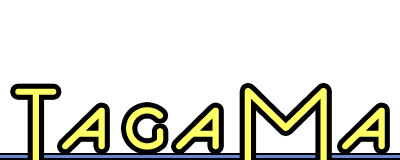FileSpot review: indispensable Spotlight enhancement
 FileSpot ($20) is distinguished, highly recommended, and Tagamac’s choice. I have assigned it an arbitrary numerical rating of 9 out of 10. (about Tagamac’s rating system)
FileSpot ($20) is distinguished, highly recommended, and Tagamac’s choice. I have assigned it an arbitrary numerical rating of 9 out of 10. (about Tagamac’s rating system)
Straight to the point: FileSpot is a Spotlight utility whose simple and intuitive interface makes amazingly powerful searches available to everyday users in a way that Spotlight never dreamed of. Despite some minor flaws, FileSpot is a tool that should be downloaded by anyone who searches their computer.
Humble roots
Back in the day, I got disgusted with Spotlight’s slow, inaccurate searches and went looking for something better. I downloaded a little piece of software called MoRU (along with a couple others), and gave it a whirl. Although MoRU was a nice piece of software, I ended up uninstalling it before the trial period was over because I rarely used Spotlight anyway and it wasn’t worth the trouble. Since then I’ve continued to resort to Spotlight only in direst need, and when I do it generally takes me longer to find a file than if I had just gone folder-diving.
Now, however, MoRU has matured and been rebranded as FileSpot, and I’m sold; searching is fun again. FileSpot is what Spotlight’s interface always should have been.
Power searching made easy
What makes FileSpot such an excellent utility is its interface. Not stopping at exposing Spotlight’s more powerful functionality as many other apps have done, it also makes powerful Spotlight searches extremely easy to perform and offers several improvements over the default Spotlight interface’s functionality.
When FileSpot launches, it provides the user with a simple text search that is automatically restricted to the Home directory (customizable via preferences):
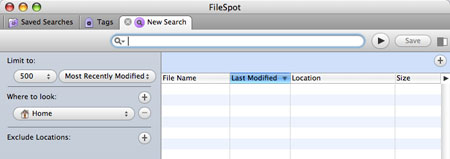
Arrayed along the top of the window are tabs to access saved searches and tags (a special type of saved search). Although a simple text search will hardly display FileSpot’s real power, it still offers two big improvements over the OS X Spotlight interface. First, searches aren’t run until you’re done typing and hit enter (or the “play” button). Second, the search results are not displayed until they have all been gathered (thankfully, though, the program does keep a running total of how many items it has found as it searches).
While these differences make FileSpot seem like less of an instant gratification solution, they vastly improve on the user experience. Thanks to the fact that it waits for you to finish typing, FileSpot doesn’t waste processor power or your time by running fruitless queries, and because the search results aren’t populated until the search is complete you’ll never lose track of an item right after you’ve found it. I can’t even describe how often I’ve tried to use Spotlight only to have it sluggishly respond to my quick typing, find the document I’m looking for, and shuffle said document down who-knows-where in the search results before I’m able to click it.
Interestingly, once a search is running or has run (you can tell because the “play” button switches to a “pause” button), any changes you make to the search criteria are updated in real time, much like Spotlight’s default behavior; thus if you’re really into find-as-you type you can always hit the play button before you start typing.
Such improvements to the standard Spotlight experience are very welcome, but the reason that I’m such a fan of FileSpot is not because of its friendly simple searches. No, what made me really sit up and take note was the fact that FileSpot permits arbitrarily complex nested searches and allows you to perform such searches through an easily-understood interface that is reminiscent of smart playlists in iTunes and smart mailboxes in Mail.app. It’s difficult to explain, so here’s an example:
Say for some reason I want to find every MP3 that I placed on my computer in the last ten days, along with every song I bought in the iTunes store (regardless of when I downloaded it). FileSpot is ready to help; all it takes is clicking the little “+” button that you can see beneath the search bar in the screenshot above.
The “+” button adds search constraints to the search, and what’s really exciting is that the search constraints can be nested to any depth. For example, using the search restraints I quickly set up a search that will find all my new MP3s and old iTunes purchases:
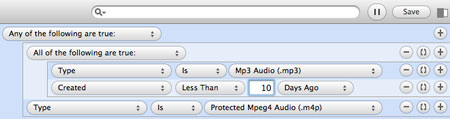
Learning to use the system is simplicity itself. The”+” buttons add another constraint at the same depth (or adds a constraint within the group if used on a group). The “-” removes the constraint (or all nested constraints if used on a group), and the “()” button nests the constraint within a new group. Constraints can be based off of any available Spotlight metadata, including custom metadata created with a tool like SpotMeta.
Aside from being easy to learn and reasonably intuitive for anyone who is used to creating smart playlists in iTunes, the visual representation of the search constraints makes complex searches very easy to understand at a glance.
The fun isn’t over after the search is run, either. Each new search automatically displays a number of columns, but by clicking the small arrow above the scrollbar you can choose which columns you’d like to display (including columns based on custom metadata from SpotMeta), save the currently displayed set as the default, or reset it to the default. Clicking a column organizes the results by that column and a second click reverses the ordering.
While you’re browsing through the files you found, you can also open up the attributes and preview drawer. Attributes includes a comprehensive list of the Spotlight data attached to the selected item, while preview is pretty much what it sounds like (listen to the music you’ve found, see the pictures, view the movies). Unfortunately, the preview functionality is still suffering from a number of shortcomings (no preview for webpages or RTF documents among them), so if previewing functionality is important to you you’ll probably be disappointed with what FileSpot offers.
Advanced features
Aside from the great searching, I also discovered that FileSpot has a number of gratifying features available through the contextual menu. Right clicking on an item in the search results (or using the gear menu at the bottom of the window) opens up a number of options such as renaming the file, copying it to the clipboard, labeling it, editing its Spotlight comments, copying its path in a number of formats (including Unix, HFS, and URL), and moving it or copying it somewhere else in the filesystem (a feature that will be especially welcome to any Windows switchers).
I was also very pleased and surprised to see that FileSpot automatically supports PathFinder if PathFinder is running. I always love it when my favorite applications play nice with each other with not prompting from me.
Search once, find it always
As you would expect of a program that provides such powerful searching, any search can be saved for later use. Saved searches are stored in the first tab in the default FileSpot window and are also exported as smart folders to a location of your choice. Clicking a saved search will run the search, double clicking will edit the search (oddly, it does it in the same tab and you have to hit “save” or “cancel” to return to the saved searches list), and there are various other options available via the contextual menu or gear button at the bottom of the window. Saved searches are automatically assigned numeric hotkeys so you can quickly access the first ten if you’re into navigating by keyboard.
But what I like best about the saved searches is the fact that you can quickly filter your results using the “filter” box at the top of the screen (for name, path, or content):

The ability to filter your results in a saved search is really what makes the saved searches so useful to me. Although saving a complicated search that you might want to perform later is always nice, the ability to save general search criteria but still be able to search for items within those bounds is really what makes the saved searches in FileSpot worthwhile. It lets you perform a simple Spotlight-style name/content search, but with loads of pre-defined criteria limiting your searching to a specific subset of files.
Tagging
That’s right, FileSpot is not only the easiest to use Spotlight enhancer that I’ve found, it’s also the only one that I know of that supports tagging with little effort on the user’s part. This is definitely heartening; searching and browsing are central parts of the tagging experience, so having tags represented in a tool whose main purpose is searching files is very welcome.
The downside is that FileSpot only supports the &tag format. While this format is possibly the most popular and useful for people rolling their own tagging systems (and for users of TagBot), the tagging functionality would be much more useful if the user had more control over it.
Tags are essentially just saved searches that you can’t edit, and tags tab is almost identical to the saved searches tab. Sadly, tags do not auto-update based on your tagging in TagBot or elsewhere, so you’ll have to add all of the tags you want to track by hand. Once you have added a tag to FileSpot, however, you can assign the tag from within the program using the contextual menu, which is quite useful. The tags also feature the filtering capabilities of the saved searches, making FileSpot an extremely useful tool for searching tagged items.
Not all sweetness and light
Although my overall impressions of FileSpot were extremely positive, that’s not to say that there aren’t some definite downsides to the program. My biggest beef with it is that although the interface for nested searches is fantastically powerful and easy to use, it does have one serious flaw: you can’t reorganize nested search criteria. Once you’ve nested something, it’s going to stay nested. There is no way short of duplicating the criteria to move anything, which means that you have to be quite careful while constructing your search so that you don’t make any mistakes. This is a surprising deficiency given the otherwise excellent interface, and hopefully one that will be addressed in a future update.
Additionally, the program as a whole feels as if it could use some optimization. Starting time in particular has been surprisingly slow for me (taking several bounces for an app that doesn’t do anything without user input), and some of the actions inside the program (such as selecting an “Other…” criteria) take a surprising amount of time and occasionally trigger the spinning beachball. The searching is as quick as a Spotlight search, of course, but saved searches can still be rather cumbersome because the program doesn’t provide any caching between sessions (which is one of the primary reasons I don’t use smart folders in the Finder).
The lack of a hotkey or quick-search interface is also definitely obvious, particularly because this program is crying out to serve as a complete replacement for Spotlight’s interface. Along with greater support for tagging, however, this is one of the features that the developers have mentioned as definitely on their to-do list. Let’s hope it happens soon.
Finally, although FileSpot is almost the perfect companion to programs like TagBot, it falls far short of its potential when it comes to integrating with other programs because nothing is automatic. If you use TagBot and FileSpot side by side you’ll need to update both by hand (and although TagBot can auto-detect new tags, you’re more likely to create your tags in TagBot than FileSpot). FileSpot also doesn’t support MailTags, which is a crying shame. I personally hate Mail.app’s limited search interface, and would love to do all my email searching through some crafty FileSpot saved searches. Without MailTags integration, however, this is simply not feasible for me.
Best I’ve ever had
I can’t lie; I may have found a few things I didn’t like about the program, but FileSpot is the single best thing that’s ever happened to me when it comes to searching my computer. Even with the caveats above, its interface makes powerful searching accessible and rids it of the aggravations that I usually suffer at the hands of Spotlight. It has some room for improvement, but it’s still an amazingly well-crafted app.
I highly recommend FileSpot because of this. Even users who don’t need FileSpot’s more advanced features will find it far easier to use than Spotlight, and if they ever decide they do want to search for some arbitrarily complex criteria, the tools will be ready and waiting for them. For users who want to milk the most out of their computer (say, the kinds of people who turn to tagging), FileSpot is even more compelling. One of the marks of truly inspired software design is when an application’s power and complexity scales naturally and transparently based on the abilities of its users, and FileSpot is very close to achieving this state of software bliss.
FileSpot is available for $20 (or $35 for a family/multiple computer license) and includes a 30 day free trial. If you are an owner of MoRU, you can register for a $10 upgrade fee.
Like the review? Hate it? Disagree? Let me know! Not only do I love hearing from readers, but I’m usually quite quick to respond.